Sometimes, when we have a lot of data, or we want to import some data from somewhere else to use it ourselves, lists and dictionaries just don't cut it.
They look clunky and ugly. I think we should learn something that can make them look better and also allow us to do fun stuff with them, like plotting them on graphs and such!
Pandas is a library in Python that allows us to do this. To start with, we'll import our pandas library into our python installation so we can play around with it:
pip install pandas
Now we have it! If we open up a new file, we can start the file off by importing our library:
import pandas as pd
You don't have to import it as pd, but it'll help as a lot of future tutorials you'll see elsewhere on the internet will use pd as the way to reference pandas, so it's handy for us to do it like this too.
So we have pandas, and we've imported it. Now we need some data to play around with. You can copy and paste this code to save you from having to type it yourself, so we can take a look at it.
import pandas as pd
# create a dictionary of data
data = {'name': ['John', 'Jane', 'Jim', 'Joan'],
'age': [32, 28, 41, 35],
'country': ['USA', 'UK', 'Canada', 'Australia']}
# create a pandas data frame from the dictionary
df = pd.DataFrame(data)
# view the data frame
print(df)
So. We create a dictionary of data, this should be fairly obvious to visualise in our minds.
We then create what's called a DataFrame. This is how pandas holds onto the data. It's like a little box the panda uses to hold all our data.

Our final command just prints the DataFrame out for us.
name age country
0 John 32 USA
1 Jane 28 UK
2 Jim 41 Canada
3 Joan 35 Australia
You'll notice how it also makes it look nice and tidy. It has created the first column for us, which is how pandas indexes the data. It's how we will refer to it in future if we need to work with it by index.
What can we do with the data?
One thing we can do is sort it by Age, if we wanted to for any reason. The way to do this would be:
df.sort_values(by='Age', ascending=True, inplace=True)
Pretty simple, we could do this in descending order too.
You'll notice a command inplace=True there. This is done because if we didn't specify that, pandas would want to create a new dataframe with the edited data. We just want to edit the one we have.
Now, the data looks like this:
Name Age City
2 Jim 28 Paris
0 John 32 New York
1 Jane 45 London
3 Joan 51 Berlin
You'll notice the indexes are all mixed up though! That's because as far as pandas is concerned, it still wants to remember the index of the items you put in. If we wanted to get back to where we were before, we would do this:
df.sort_index(ascending=True, inplace=True)
And that's it! I love how Python most commonly has commands that make sense how you use them.
CSV files
Let's use it on something a bit more complex so we can see how powerful it is.
When you commonly have spreadsheets of data to work through, that you have created yourself or that you have exported from somewhere else, you can use Pandas to process that data yourself, so you know how its being used.
CSV files are Comma Seperated Values files that, when opened in a text editor, look like this:
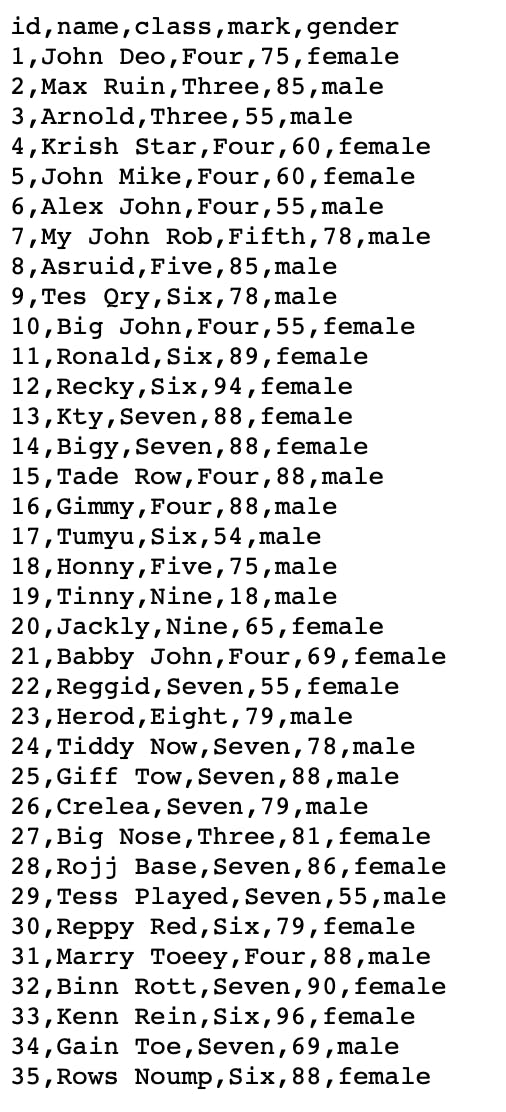
It's as it says - they are values separated by commas. Let's now do something with this.
I saved this file on my PC as student.csv. Once done, I put it in the same directory as my program, and then used pandas to import that CSV file like this:
import pandas as pd
# read a CSV file and store it as a data frame
df = pd.read_csv("student.csv")
# view the data frame
print(df)
When it's printed on that bottom line, it'll look like this:
id name class mark gender
0 1 John Deo Four 75 female
1 2 Max Ruin Three 85 male
2 3 Arnold Three 55 male
3 4 Krish Star Four 60 female
4 5 John Mike Four 60 female
5 6 Alex John Four 55 male
6 7 My John Rob Fifth 78 male
7 8 Asruid Five 85 male
8 9 Tes Qry Six 78 male
9 10 Big John Four 55 female
10 11 Ronald Six 89 female
11 12 Recky Six 94 female
12 13 Kty Seven 88 female
13 14 Bigy Seven 88 female
14 15 Tade Row Four 88 male
15 16 Gimmy Four 88 male
16 17 Tumyu Six 54 male
17 18 Honny Five 75 male
18 19 Tinny Nine 18 male
19 20 Jackly Nine 65 female
20 21 Babby John Four 69 female
21 22 Reggid Seven 55 female
22 23 Herod Eight 79 male
23 24 Tiddy Now Seven 78 male
24 25 Giff Tow Seven 88 male
25 26 Crelea Seven 79 male
26 27 Big Nose Three 81 female
27 28 Rojj Base Seven 86 female
28 29 Tess Played Seven 55 male
29 30 Reppy Red Six 79 female
30 31 Marry Toeey Four 88 male
31 32 Binn Rott Seven 90 female
32 33 Kenn Rein Six 96 female
33 34 Gain Toe Seven 69 male
34 35 Rows Noump Six 88 female
As before, we can use the power of the Panda to sort this data for us - I want to sort this by gender, so I can see all the males together and all the females together.
df.sort_values(by="gender", inplace=True)
And the result:
id name class mark gender
0 1 John Deo Four 75 female
32 33 Kenn Rein Six 96 female
31 32 Binn Rott Seven 90 female
29 30 Reppy Red Six 79 female
27 28 Rojj Base Seven 86 female
26 27 Big Nose Three 81 female
21 22 Reggid Seven 55 female
20 21 Babby John Four 69 female
19 20 Jackly Nine 65 female
13 14 Bigy Seven 88 female
12 13 Kty Seven 88 female
34 35 Rows Noump Six 88 female
10 11 Ronald Six 89 female
9 10 Big John Four 55 female
3 4 Krish Star Four 60 female
4 5 John Mike Four 60 female
11 12 Recky Six 94 female
1 2 Max Ruin Three 85 male
2 3 Arnold Three 55 male
30 31 Marry Toeey Four 88 male
28 29 Tess Played Seven 55 male
5 6 Alex John Four 55 male
25 26 Crelea Seven 79 male
24 25 Giff Tow Seven 88 male
23 24 Tiddy Now Seven 78 male
6 7 My John Rob Fifth 78 male
7 8 Asruid Five 85 male
8 9 Tes Qry Six 78 male
18 19 Tinny Nine 18 male
33 34 Gain Toe Seven 69 male
16 17 Tumyu Six 54 male
15 16 Gimmy Four 88 male
14 15 Tade Row Four 88 male
22 23 Herod Eight 79 male
17 18 Honny Five 75 male
They are sorted female first because female is first in the alphabet. Likewise, we can sort by mark too, in descending order, to see who got the highest and lowest:
df.sort_values(by="mark", ascending=False, inplace=True)
Result:
id name class mark gender
32 33 Kenn Rein Six 96 female
11 12 Recky Six 94 female
31 32 Binn Rott Seven 90 female
10 11 Ronald Six 89 female
12 13 Kty Seven 88 female
13 14 Bigy Seven 88 female
30 31 Marry Toeey Four 88 male
34 35 Rows Noump Six 88 female
24 25 Giff Tow Seven 88 male
15 16 Gimmy Four 88 male
14 15 Tade Row Four 88 male
27 28 Rojj Base Seven 86 female
7 8 Asruid Five 85 male
1 2 Max Ruin Three 85 male
26 27 Big Nose Three 81 female
25 26 Crelea Seven 79 male
22 23 Herod Eight 79 male
29 30 Reppy Red Six 79 female
8 9 Tes Qry Six 78 male
6 7 My John Rob Fifth 78 male
23 24 Tiddy Now Seven 78 male
0 1 John Deo Four 75 female
17 18 Honny Five 75 male
33 34 Gain Toe Seven 69 male
20 21 Babby John Four 69 female
19 20 Jackly Nine 65 female
4 5 John Mike Four 60 female
3 4 Krish Star Four 60 female
5 6 Alex John Four 55 male
28 29 Tess Played Seven 55 male
2 3 Arnold Three 55 male
9 10 Big John Four 55 female
21 22 Reggid Seven 55 female
16 17 Tumyu Six 54 male
18 19 Tinny Nine 18 male
Okay, so that's all well and good, but it's not pretty is it?
Well, no. It's still a bit boring. Let's make some nice graphs of it all so the panda is happy!
I downloaded a CSV file from a datasets website (comment if you'd like to know from where!) with the Global Temperatures of the planet for the last roughly 270 years.
I then imported it, like before, as such:
import pandas as pd
df = pd.read_csv('temps.csv')
I won't print out the entire file - it's roughly 3200 rows. All I'm interested in is graphing this data to see how it looks!
First though, we need to add a new library as pandas can't plot data. Type the following in your command prompt/terminal to install a library called matplotlib:
pip install matplotlib
Now, we can use matplotlib like we used pandas:
import matplotlib.pyplot as plt
As before, rather than typing out that complex matplotlib.pyplot every time, we use plt for our ease and, again, because that's the general way it's done online.
I then added this code to the file:
plt.plot(df['dt'], df['LandAverageTemperature'])
plt.title('Average Land Temperature')
plt.xlabel('Year')
plt.ylabel('Temperature (Celsius)')
plt.show()
So, in this bit of code, we:
Tell matplotlib the 2 columns to plot - 'dt' is our Year, and 'LandAverageTemperature' is the temperature on that year.
Add a title
Add an x (horizontal) label of 'Year'
Add a y (vertical) label of 'Temperature (Celsius)'
Show the plot
Everything should now have worked and you'll see a pretty crazy jagged line on your screen like this:

It looks so messy because we have 3200 plots here - smaller dataframes wouldn't use so many plots but this is just an example.
Phew - that was a lot! Now to summarise:
Pandas is a useful library to arrange our complex data, manually that we put in, or through a CSV file, into a nice looking box of data to play around with
We know how to sort the data by certain columns
We imported matplotlib to actually plot our data to help us visualise it easier.
We plotted the data and could label the created plot so we can understand the visualisation.
I hope you all had fun learning this! It was a lot so don't worry if you need to read through it over and over.
Please comment if you need any further advice or anything, I love seeing your comments and thank you to all the subscribers! I hope to bring you constant content to keep you all learning. Remember - the more we learn, the more capable we are to learn.
